2FA Hub for Watches
Global-
Package Nameinfo.gryb.gacw
-
Languages-.-
-
Requires SystemAndroid VARY
-
Content RatingEveryone
-
Architecturearm64-v8a,armeabi-v7a,x86,x86_64
-
Permissions48
-
Signaturemore
-
Feedback
Icon changer & Widget Themes
Video Live Wallpaper Maker
Themes : Wallpapers & Widgets
AIO Launcher
MagicWidgets - iOS Widgets
Lumina Wallpapers
KLWP Live Wallpaper Maker
MyICON - Icon Changer, Themes
Battery Charging Animation
Ballozi CRONUS Hybrid
MD309 Digital watchface
StandBy Mode Pro
Square Home
Sound Profile (Volume control)
Ballozi AFERO Digital
Folder Widget - Large Folders
Palette: Home Screen Setups
Christmas Gingerbread Festive
Launcher 10
Stylish Fonts Keyboard
VVA213 Hybrid Watch face
DoorDash - Food Delivery
CapCut - Video Editor
MoboReels-Short Dramas&Movies
Perfect Tidy
Taimi - LGBTQ+ Dating & Chat
Bus Out
FL STUDIO MOBILE
Notes Launcher: Notepad, To-do
Translate: AI, Camera & Voice
Microsoft Edge: AI browser
ReelShort - Short Movie & TV
USA Dating
Total Reviews 22
Rating
3.7
22 Reviews
MyDISH
The MyDISH app enables you to manage your DISH account from
Headero - Casual Meetups
THE FIRST AND ONLY CONNECTION APP FOR EVERYONE. One of th
Hatched: Find Your Match
HATCHED: HATCH YOUR MATCH Welcome to Hatched, the dynamic an
Fruits Coloring Book & Drawing
Fruits Coloring Book App is a drawing and color game for eve
Bitcoin Miner Cloud Server
Unlock the power of cryptocurrency mining with our Bitcoin C
AGC ToolKit Pro
AGC ToolKit Pro is used for sharing LUTs, applying LUTs to p
Magic TVHD
Magic TVHD is a subscription based communication & broadcast
FF Fire Minecraft Map: Max Mod
In the depths of the virtual world of Mincraft Pocket Editio
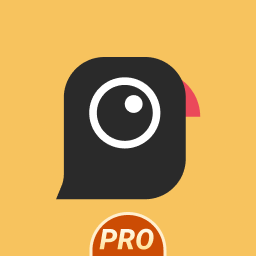
AGC8.4.300_V12
- Added Global patcher - Added profile prefix name - Added

AGC9.2.14_V11.0

AGC9.2.14_V12.0

AGC9.4.23_V1.0