BlueDUN+ X12
Global-
Package Namecom.bluedunz
-
Languages-.-
-
Requires SystemAndroid 12
-
Content RatingEveryone
-
Architecturearm64-v8a,armeabi-v7a,x86,x86_64
-
Permissions48
-
Signaturemore
-
Feedback
Pocketmags Magazine Newsstand
The Daily Beast
Magzter: Magazines, Newspapers
Medium
NJ.com
Scanner Radio - Police Scanner
Washington Post
Business Insider
AZ Central: Arizona Republic
Times Of India - News Updates
The Guardian - News & Sport
Economic Times : Business News
Worcester Telegram & Gazette
Delaware Online
lohud
Ventura County Star
Tallahassee Democrat
TCPalm
Argus Leader
Sarasota Herald-Tribune
Statesman Journal
Microsoft Edge: AI browser
ReelShort - Short Movie & TV
USA Dating
Money Manager (Remove Ads)
Money Manager Expense & Budget
MP3 Downloader - Music Player
HiPER Calc Pro
Mercado Libre: Compras online
ArtCanvas: How to draw
Neutrino Design
QRZ XML
Coffee Mania - Sorting Jam
Total Reviews 0
Rating
0.0
0 Reviews
MyDISH
The MyDISH app enables you to manage your DISH account from
Headero - Casual Meetups
THE FIRST AND ONLY CONNECTION APP FOR EVERYONE. One of th
Hatched: Find Your Match
HATCHED: HATCH YOUR MATCH Welcome to Hatched, the dynamic an
Fruits Coloring Book & Drawing
Fruits Coloring Book App is a drawing and color game for eve
Bitcoin Miner Cloud Server
Unlock the power of cryptocurrency mining with our Bitcoin C
AGC ToolKit Pro
AGC ToolKit Pro is used for sharing LUTs, applying LUTs to p
Magic TVHD
Magic TVHD is a subscription based communication & broadcast
FF Fire Minecraft Map: Max Mod
In the depths of the virtual world of Mincraft Pocket Editio
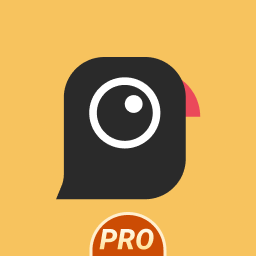
AGC8.4.300_V12
- Added Global patcher - Added profile prefix name - Added

AGC9.2.14_V11.0

AGC9.2.14_V12.0

AGC9.4.23_V1.0