GhostAI
Global-
Package Namecom.worldbydesign.ghostai
-
Languages-.-
-
Requires SystemAndroid 4.2
-
Content RatingEveryone
-
Architecturearm64-v8a,armeabi-v7a,x86,x86_64
-
Permissions48
-
Signaturemore
-
Feedback
Patreon
Saylo: AI Character Story Chat
FreeReels: Dramas and Series
AI Video Generator -Dream Face
Fubo: Watch Live TV & Sports
Snakzy: Earn While You Play
BALA AI: Character AI Chat App
Ghost Detector & Ghost Tracker
Xena - Group Voice Party
TC: Play Games & Earn Rewards
Human to Dog Translator
Revive: Animation & AI Photos
Kick: Live Streaming
Drama Pops - Reel Shorts TV
Call Santa Claus with PNP
MeloShort
Shimeji Home: My Desktop Pet
Scary Music Beats
Color Pop - Fun Coloring Games
Eventbrite – Discover events
PlayWell: Play to Earn
Taimi - LGBTQ+ Dating & Chat
Bus Out
FL STUDIO MOBILE
Notes Launcher: Notepad, To-do
Translate: AI, Camera & Voice
Microsoft Edge: AI browser
ReelShort - Short Movie & TV
USA Dating
Money Manager (Remove Ads)
Money Manager Expense & Budget
MP3 Downloader - Music Player
HiPER Calc Pro
Total Reviews 4
Rating
4.0
4 Reviews
MyDISH
The MyDISH app enables you to manage your DISH account from
Headero - Casual Meetups
THE FIRST AND ONLY CONNECTION APP FOR EVERYONE. One of th
Hatched: Find Your Match
HATCHED: HATCH YOUR MATCH Welcome to Hatched, the dynamic an
Fruits Coloring Book & Drawing
Fruits Coloring Book App is a drawing and color game for eve
Bitcoin Miner Cloud Server
Unlock the power of cryptocurrency mining with our Bitcoin C
AGC ToolKit Pro
AGC ToolKit Pro is used for sharing LUTs, applying LUTs to p
Magic TVHD
Magic TVHD is a subscription based communication & broadcast
FF Fire Minecraft Map: Max Mod
In the depths of the virtual world of Mincraft Pocket Editio
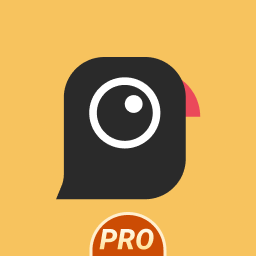
AGC8.4.300_V12
- Added Global patcher - Added profile prefix name - Added

AGC9.2.14_V11.0

AGC9.2.14_V12.0

AGC9.4.23_V1.0