Juggluco
Global-
Package Nametk.glucodata
-
Languages-.-
-
Requires SystemAndroid VARY
-
Content RatingEveryone
-
Architecturearm64-v8a,armeabi-v7a,x86,x86_64
-
Permissions48
-
Signaturemore
-
Feedback
Shoof - شووف
Live Football TV
Live Cricket TV HD
Yalla Shoot - Live Scores
Live GTV - All Live Sports TV
Hayakom - حياكم
Yahoo Sports: Scores & News
Dude Perfect
Real Madrid
FOX Sports: Watch Live
Topgolf
Champions League Official
Thrillzz Social Sportsbook
Sports Card Investor
Caesars Sportsbook
DraftKings Sportsbook & Casino
bet365 - Sportsbook & Casino
Cricbuzz - Live Cricket Scores
MatBoss
GolfNow: Golf Tee Times
Bucks & Fiserv Forum App
Microsoft Edge: AI browser
ReelShort - Short Movie & TV
USA Dating
Money Manager (Remove Ads)
Money Manager Expense & Budget
MP3 Downloader - Music Player
HiPER Calc Pro
Mercado Libre: Compras online
ArtCanvas: How to draw
Neutrino Design
QRZ XML
Coffee Mania - Sorting Jam
Total Reviews 17
Rating
4.7
17 Reviews
MyDISH
The MyDISH app enables you to manage your DISH account from
Headero - Casual Meetups
THE FIRST AND ONLY CONNECTION APP FOR EVERYONE. One of th
Hatched: Find Your Match
HATCHED: HATCH YOUR MATCH Welcome to Hatched, the dynamic an
Fruits Coloring Book & Drawing
Fruits Coloring Book App is a drawing and color game for eve
Bitcoin Miner Cloud Server
Unlock the power of cryptocurrency mining with our Bitcoin C
AGC ToolKit Pro
AGC ToolKit Pro is used for sharing LUTs, applying LUTs to p
Magic TVHD
Magic TVHD is a subscription based communication & broadcast
FF Fire Minecraft Map: Max Mod
In the depths of the virtual world of Mincraft Pocket Editio
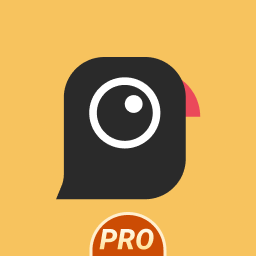
AGC8.4.300_V12
- Added Global patcher - Added profile prefix name - Added

AGC9.2.14_V11.0

AGC9.2.14_V12.0

AGC9.4.23_V1.0