Legacy View
Global- Connect to all the Legacy View valves in your system.
- Conveniently view the status of your valve.
- Easily view and change valve settings.
- View current water usage information.
- Graphically view and export water usage information.
- Start a regeneration or backwash cycle from your phone or tablet.
- Set, view, import and export the servicing water treatment dealer information.
- Better understand how your system is working and understand what settings are for.
- Update firmware on the Bluetooth LE valves.
Permissions:
- Access Bluetooth setting, Pair with Bluetooth devices: This app uses your devices Bluetooth radio to communicate with the Legacy View valve.
- Approximate location (network-based): This is a requirement of the Android operating system for the App to scan for Bluetooth devices on Android Marshmallow +.
- Write External Storage: This is a requirement to manage valve firmware, export graph data and import/export dealer information. We do not modify or view anything outside of the “/Documents/Water System” directory, we only export mentioned data to this directory.
- Read External Storage: This is inherited from the write external storage permission. We do not read anything from external storage.
Troubleshooting:
Some users experience difficulty with their valve not showing up on the device list. When this occurs, here are some things to try.
1. Make sure Bluetooth is turned on for your valve. Go into the Advanced menu on the valve by pressing and holding both buttons for 5 seconds until the screen starts flashing. Then press the Menu/Enter button repeatedly until you see "bE 0" or "bE 1". If it is "bE 0", then Bluetooth is turned off, press the Set/Change button to enable it, changing the setting to "bE 1". Then press Menu/Enter button repeatedly until you are back at time of day. If your valve will not set and stay at "bE 1" then contact us, your board may need replaced.
2. Unplug your valve and remove the 9V battery (if installed). Wait 30 seconds, then re-power your valve.
3. Turn Bluetooth on your phone off and then back on.
4. Reboot your phone.
5. Make sure your location permission is turned on for the Legacy View app. Location permission is required by Google to use the Bluetooth LE scanner. We do not need or access your location, but because Bluetooth can be used to determine your location, we have to have the location permission just to do a scan for our valves.
Once you can connect to your valve, make sure that you allow your valve to update firmware if the app prompts you to do a firmware update.
-
Package Namecom.chandler.systems.csi
-
Languages-.-
-
Requires SystemAndroid 6.0
-
Content RatingEveryone
-
Architecturearm64-v8a,armeabi-v7a,x86,x86_64
-
Permissions48
-
Signaturemore
-
Feedback
Scandit SDK Showcase
Quran Majeed Pro - Holy Quran
FaceTec Demo
Chatter
Al QURAN - القرأن الكريم
Digimon Card Game Encyclopedia
AirPlay - Cast Screen
Mirror Link Screen Connector
Wireless Reverse Charging
جميع تكبيرات العيد والحج بدونت
Holy Quran Offline Reading
Holy Quran Offline - Quran MP3
Addons for Melon
Software testing guide
Phone Ringtones 2025
Al Quran: Holy Quran offline
Wireless Display
Biblioteca País
iTheca
Qibla Compass: Al Quran
Smart Data Transfer-File Share
Total Reviews 130
Rating
4.6
130 Reviews
MyDISH
The MyDISH app enables you to manage your DISH account from
Headero - Casual Meetups
THE FIRST AND ONLY CONNECTION APP FOR EVERYONE. One of th
Hatched: Personality Dating
HATCHED: HATCH YOUR MATCH Welcome to Hatched, the dynamic an
Fruits Coloring Book & Drawing
Fruits Coloring Book App is a drawing and color game for eve
AGC ToolKit Pro
AGC ToolKit Pro is used for sharing LUTs, applying LUTs to p
Bitcoin Miner Cloud Server
Unlock the power of cryptocurrency mining with our Bitcoin C
Magic TVHD
Magic TVHD is a subscription based communication & broadcast
FF Fire Minecraft Map: Max Mod
In the depths of the virtual world of Mincraft Pocket Editio
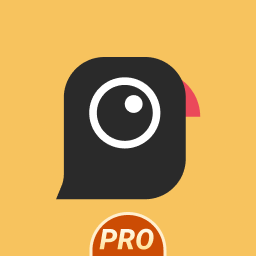
AGC8.4.300_V12
- Added Global patcher - Added profile prefix name - Added

AGC9.2.14_V11.0

AGC9.4.23_V1.0

AGC9.2.14_V12.0