QRs - QR code generator
Global-
Package Namedev.dect.wear.qrs
-
Languages-.-
-
Requires SystemAndroid 9
-
Content RatingEveryone
-
Architecturearm64-v8a,armeabi-v7a,x86,x86_64
-
Permissions48
-
Signaturemore
-
Feedback
DriveCSX Car Crash Simulator
Fairyland: Merge & Magic
Idle Weapon Shop
Coin Car Games: Simulator
Home Makeover: ASMR Game
Happy Diner Story™: Cooking
Cat Boba Tea: Food ASMR Master
Jelly Master: Mukbang ASMR
Beats Playground
MeChat - Interactive Stories
Idle Startup: Money Clicker
DIY Joystick
Real Car Driving Academy Game
Gun Sounds : Gun Simulator
Jurassic World™: The Game
SpongeBob Adventures: In A Jam
Nextbots In Playground mod
Idle Miner Tycoon: Gold & Cash
Bra Maker
Airline Commander: Flight Game
Freaky Stan - Fun Story Game
Inbox Homescreen
Smart Receipts: Expenses Scan
Vracer: GPS Lap & Race Timer
Ark - Christian Dating App
Google Docs
Pepper - Recipes with Friends
Google Chrome
Easy Quran Mp3 Audio Offline
Finch: Self-Care Pet
Notion: Notes, Tasks, AI
Amino: Communities and Fandom
YouTube Music
Total Reviews 0
Rating
0.0
0 Reviews
MyDISH
The MyDISH app enables you to manage your DISH account from
Headero - Casual Meetups
THE FIRST AND ONLY CONNECTION APP FOR EVERYONE. One of th
Hatched: Personality Dating
HATCHED: HATCH YOUR MATCH Welcome to Hatched, the dynamic an
Fruits Coloring Book & Drawing
Fruits Coloring Book App is a drawing and color game for eve
Bitcoin Miner Cloud Server
Unlock the power of cryptocurrency mining with our Bitcoin C
AGC ToolKit Pro
AGC ToolKit Pro is used for sharing LUTs, applying LUTs to p
Magic TVHD
Magic TVHD is a subscription based communication & broadcast
FF Fire Minecraft Map: Max Mod
In the depths of the virtual world of Mincraft Pocket Editio
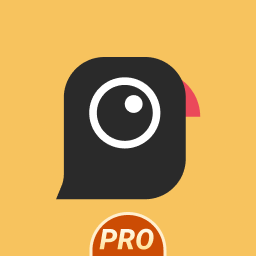
AGC8.4.300_V12
- Added Global patcher - Added profile prefix name - Added

AGC9.2.14_V11.0

AGC9.2.14_V12.0

AGC9.4.23_V1.0